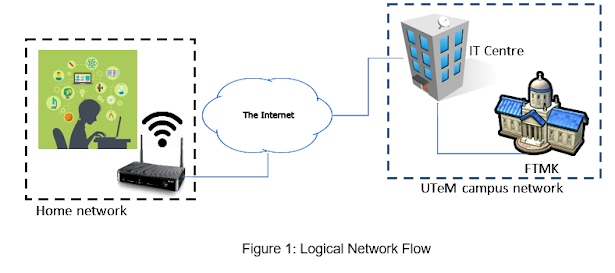3. TCP/IP CONFIGURATION
TCP/IP CONFIGURATION
In this section, you are assumed have correctly identified the IP address for the Ulearn System Server. Therefore, you must produce a manual on how to configure the IP address on the server. You can use any operating system to demonstrate this task. The explanation should be supported with the screenshot and appropriate explanation.
Manual : How to configure the IP address on the server 💻
The operating system that we will set as an example is Windows 10 Professional
- Click windows button, and search for Control Panel. Click Open
2. Control Panel window is open. Select Network and Internet
3. Select Network and Sharing Center
4. Network and Sharing Center window is open. On the left panel, click Change adapter settings
5. Network Connections window is open. Every network adapter that have been installed on the computer including virtual network adapter or physical ones will be listed.
We will be select Wi-Fi connections as example. (The adapter that you want to set may be different, please ensure the adapter that you want to manually set the ip address to)
6. New Wi-Fi status tab will be open as shown figures below. Click on Properties
7. The new tab Wi-Fi Properties will show what type of services this adapter supports. Double click Internet Protocol Version 4 (TCP/IP)
8. New tab will appear as shown below. Select Use the following IP address button. Then we can enter the ip address, subnet mask and the default gateway that we want it to be. After done all the configuration, click OK to save the configuration.